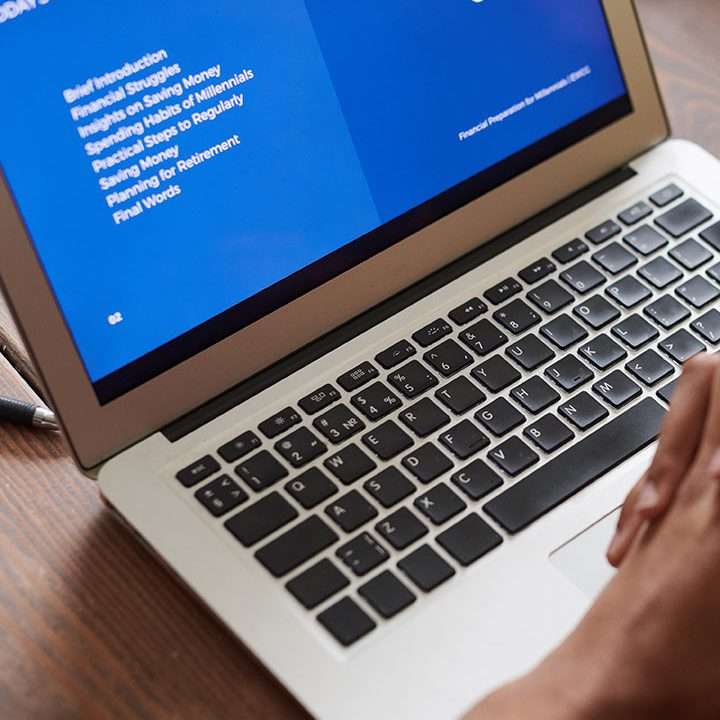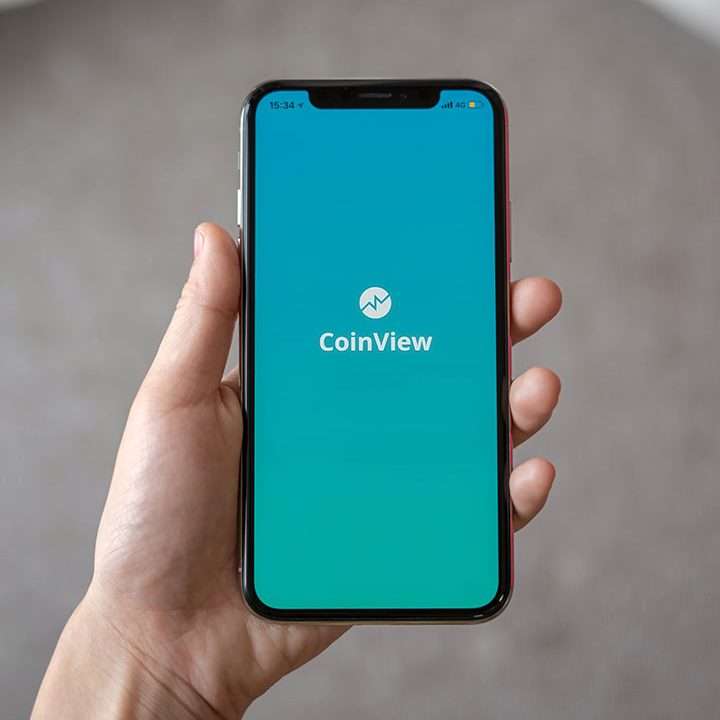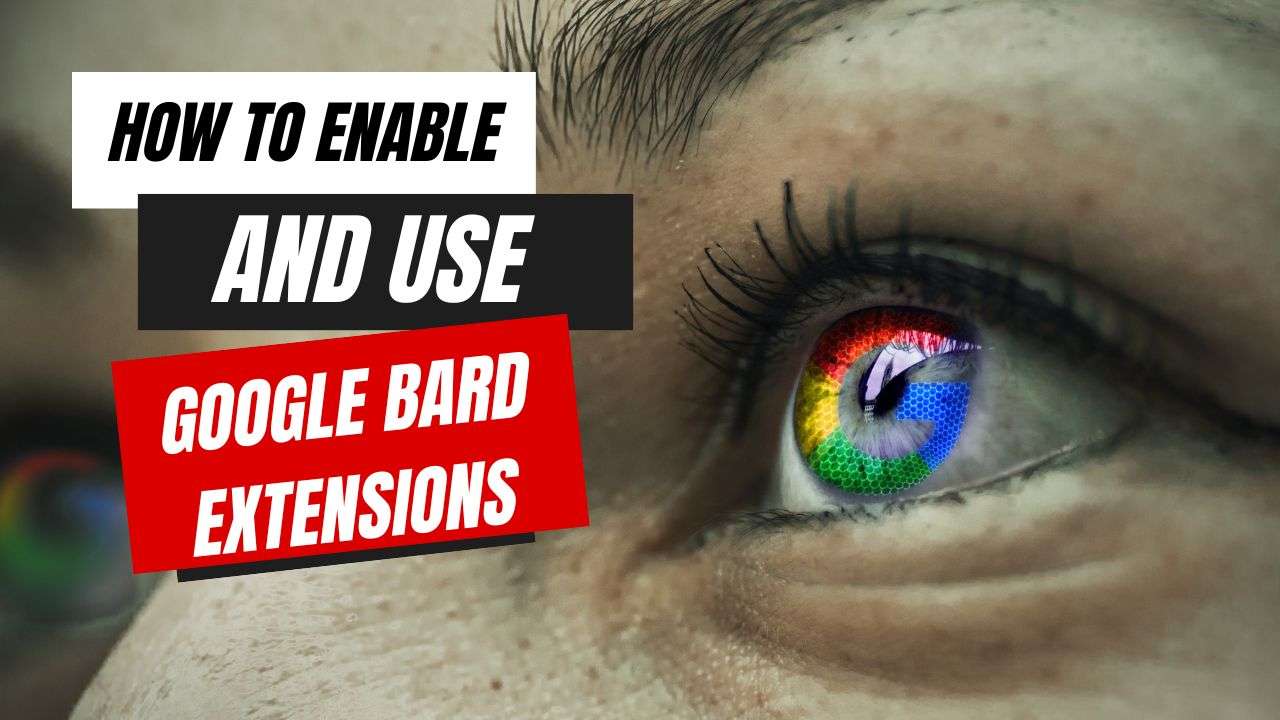Google Bard Extensions How to Enable and Use?
Finally, Google Bard supports extensions. It functions in a manner similar to how ChatGPT plugins enhance the AI chatbot experience. Google has only introduced its services, such as Google Flights, Hotels, Maps, YouTube, and Workspace (Gmail, Drive, and Docs), to Bard, in contrast to ChatGPT, which includes hundreds of third-party plugins. It functions fairly well despite the lack of extensions since Google has developed excellent services around a lot of online tools. The best part is that no personal information from Drive, Docs, or Gmail is accessed by human reviewers or utilized to train the algorithm. Let’s get started and discover how to use Google-Bard extensions after that.
How to Enable This Extensions
- Open Google Bard (visit) on your Device.
- You should see an introduction to Bard Extensions pop-up on your screen. Press “Next.”
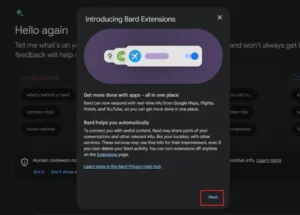
How to Use Google Bard Extension - Now, click on “Show me more“.
-
After that, click on “Continue” to close the info panels.
-
Lastly, to link Bard with Google Workspace, select “Connect.”
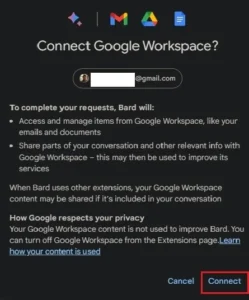
Using Google Bard Extension -
There you have it, then! Bard will be connected to all Google services, such as Drive, Docs, YouTube, Maps, Gmail, and so on. Remember that Bard does not utilize your personal information for training.
- If you want to disable Extensions on Google Bard, move to this page (visit) and turn off all the toggles one by one.
How to Use Google Bard Extensions
After enabling Bard to get data from several partner services and linking your Google account to it, let’s look at a few examples:
- First, I used Gmail to ask Google Bard to see whether my courier had been delivered or not. And it opened my Gmail account, correctly displaying the response. Fantastic beginning!
- You can also type “
@” in the input text box to choose an extension of your choice.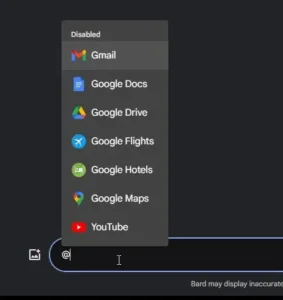
How to Use Extensions on Google Bard -
I then requested Bard to use the Google Flights addon to get me the lowest price on airfare from New Delhi to New York.
Extensions for Bard extension can help you make daily jobs easier and even do some of them for you automatically. Have you tried Bard’s additions yet? Tell us about your experience in the space below.
Frequently Asked Questions
-
How do I disable an extension?
- Navigate to your browser’s extension menu, find the extension, and toggle the switch to the “off” position.
-
Are Bard Extensions free?
- Yes, most extensions are free, but some may offer premium features at a cost.
-
Can I use extensions on mobile browsers?
- Currently, Extensions are primarily designed for desktop browsers.
-
Do extensions slow down my browser?
- Excessive extensions can impact performance. Stick to essential ones for optimal speed.
-
Is there a limit to the number of extensions I can install?
- While there isn’t a strict limit, it’s advisable to keep the number reasonable to avoid performance issues.
-
How often should I update my extensions?
- Regularly check for updates and install them to ensure you have the latest features and security patches.